Setting Up A/B Testing with Agent Groups
A/B testing in Taalk allows you to compare multiple AI agent configurations—such as personas, voices, or scripts—within a single campaign. By grouping agents and tracking performance, you can identify which setup drives the best customer engagement and optimize accordingly.
How to Set Up A/B Testing
Step 1: Create or Select an Agent Group
-
Go to AI Workforce > AI Agents.
-
Click the AI agent you want to configure.
-
Create a new Agent Group (if needed), or select an existing one. In Voice and Behavior Settings:
-
Repeat this process for each agent you want included in the group.
Step 2: Assign the Agent Group to a Campaign
-
Navigate to Contact Center > Campaign.
-
Select the campaign where you want to run the test.
-
In campaign settings, go to Dialer Strategy > Outbound Dialing Strategy.
-
Under AI Agents, assign the Agent Group you created in Step 1.
Analyzing A/B Testing Results
Where to View Results
-
Go to Campaign Reporting.
-
Use the AI Agents Utilization graph to see how each agent in the group performs.
-
Compare key metrics like:
-
Engagement Rate
-
Average Call Duration
-
Customer Sentiment
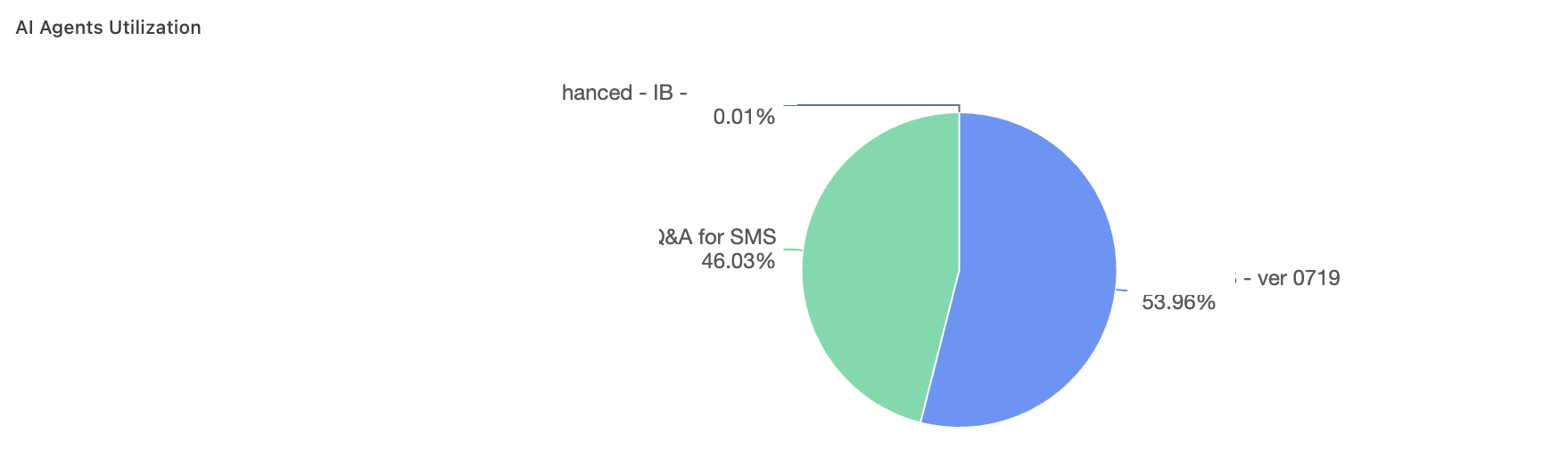
-
Tips for Effective A/B Testing
-
Use the Duplicate Agent feature to quickly create a variant:
-
In an agent’s settings, click the three-dot menu near Save.
-
Select Duplicate Agent to copy it.
-
Adjust voice, tone, or script for testing.
-
-
Ensure your group has a balanced mix of agents to avoid skewed results.
-
Run tests for a sufficient duration to gather reliable data.