Invite New Operators
Getting started with Taalk Phone only takes a few minutes. This guide covers both setting up your own Voice account and inviting/managing new users as an admin.
Taalk Phone allows you to easily onboard human agents and assign them properties like states and roles (e.g., closer, setter), which directly power intelligent routing logic.
✅ Inviting New Users
-
Go to Contact Center → Taalk Phone -> Users
-
Click the “Invite” button to open the invite modal.
-
Paste email addresses
You can enter multiple email addresses separated by:
-
Commas
-
Spaces
-
Line breaks
-
-
Click Invite
-
The invited users will receive an email prompting them to complete their account setup.
📝 Tip: Make sure your domain isn’t blocking @taalk.ai emails as spam.

👤 User Profiles & Status
Once invited, users appear in the User Directory, where you can view:
• Online/Offline status
• Assigned tags (e.g., closer: true)
• Assigned territories (e.g., states: ["CA", "WI"])
This directory gives supervisors a quick snapshot of user readiness and availability.
⚙️ Managing User Properties (for Routing)
To enable call routing based on user specialization, you must define user properties:
How to Assign User Properties:
-
Click on the user card (e.g., “dev” ).
-
In the profile editor, add routing-relevant fields:
-
-
Type: List
-
Value: e.g., CA, WI
-
Field Name: states
Field Name: closer
-
Type: Boolean
-
Value: true
-
These tags are used to match Routing Rules — for example:
-
If agent.closer = true AND state = "CA" → assign call📌 Users without matching tags will be excluded from specific call routes.
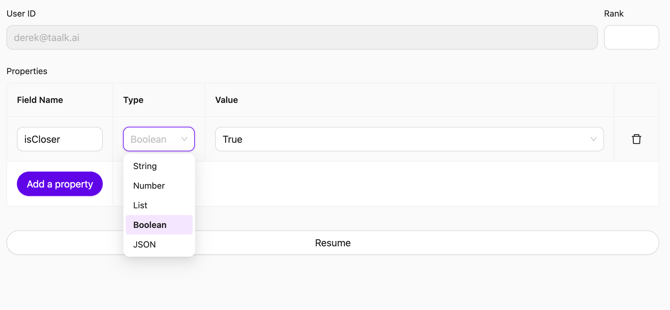
🔄 Suspend or Reactivate User
To temporarily disable an user:
-
Open the user's profile
-
Click the Suspend button at the bottom
Suspended users will no longer receive routed calls and won’t count toward online totals.
🧠 How Properties Power Routing Rules
Routing Rules in Taalk Phone can use any user-level field as a condition. Example rules might include:
|
Rule Condition |
Matches User With… |
|---|---|
|
states = "CA" |
User who serves California |
|
closer = true |
User marked as a sales closer |
|
language = "Spanish" |
User who speaks Spanish |
This gives admins full control over which users handle which types of calls — all from within the Contact Center → Routing module.
📞 Need Support?
Need help designing your routing structure or importing agents in bulk? Reach out to support@taalk.ai and our onboarding team will assist. Or Chat via the Live Chat