Mute Feature - Taalk Phone
The Mute function in Taalk Phone lets an agent temporarily silence their microphone during an active call. This is useful when you need to pause speaking, consult a document, or avoid passing background noise to the caller—while still staying connected to the conversation.
The screenshot below shows where the Mute button appears in the Taalk Phone interface:
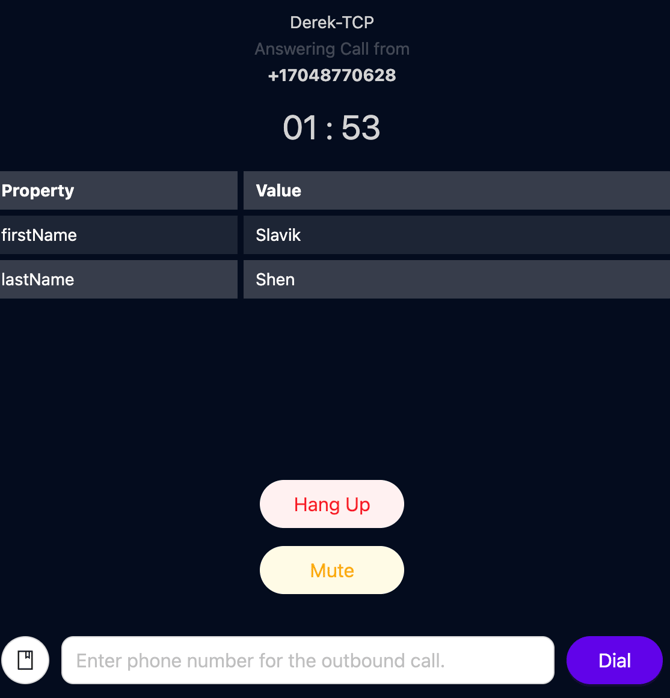
What Mute Does
When you press Mute, Taalk Phone immediately turns off your microphone input.
You can still hear the caller, but they cannot hear you.
Agents typically use Mute when:
-
Reviewing notes during a call
-
Consulting with a supervisor
-
Preventing noise from being transmitted
-
Pausing verbal communication without ending the call
This keeps conversations clean and professional without disrupting the session.
How to Use Mute
-
Begin or answer a call from the Taalk Phone interface.
-
Click Mute (the yellow button below the Hang Up button).
-
The button will visually indicate that your microphone is muted.
-
To resume speaking, click Mute again to toggle back on.
What Happens in the Call Log
Taalk Phone logs Mute activity internally for quality monitoring, but it does not affect:
-
Call duration
-
Engagement scoring
-
Billing
-
Agent routing
The call remains fully active while muted.