Assigning Inbound Agents to Caller IDs 📹
This article is best for: 🟪 Campaign Manager
To deliver tailored, efficient handling of inbound calls, you can assign specific Inbound AI Agents to individual Caller IDs. This setup allows differentiated call management based on the number the call is coming from.
💡 Pro Tip:
To maximize flexibility, consider leaving the Inbound Agent field blank in your Caller ID or Number Group settings. This allows you to fully manage agent assignments at the campaign level, making it easier to:
-
Run A/B tests with different agents
-
Assign region- or time-specific agents using the “Add Regional Setting” feature
-
Adjust agent configurations without needing to edit number assignments
🔧 Method 1: Assign via Taalk Numbers in the Marketplace
Step 1: Access Caller ID Settings
-
Go to your Taalk Admin Console.
-
Navigate to Caller ID Settings under the Marketplace section.
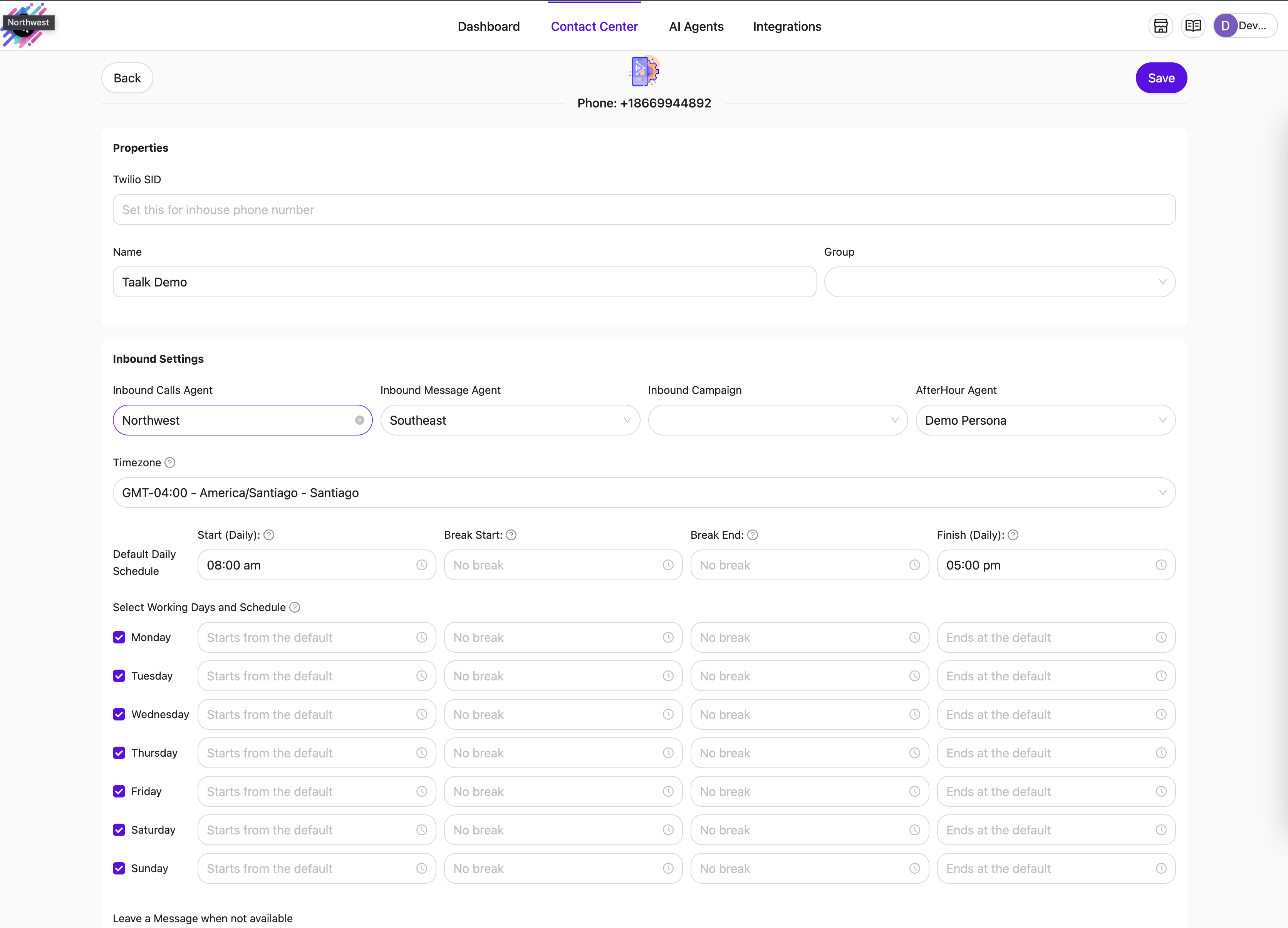
Step 2: Assign Inbound Agents
-
Select a specific Caller ID from the list.
-
Choose an Inbound Agent to handle calls from this number.
This configuration allows the AI Agent to respond with contextual behavior tailored to the call’s origin.
Step 3: Modify Caller ID Groups (Optional)
-
You may also assign agents to an entire Caller ID Group.
-
This is helpful for managing bulk assignments or organizational routing rules.
Step 4: Save Changes
-
Click Save to apply your new assignments.
-
Verify the updates are reflected across your designated agents.
⚙️ Method 2: Assign via Campaign Settings
You can also override the Caller ID-based assignment directly within specific campaign configurations. Use this method for campaign-specific routing that differs from your general Caller ID setup.
In cases where an Inbound Agent is already assigned at the number or number group level, you can override that assignment directly within a specific campaign.
How to Override:
-
Navigate to the Campaign Settings panel.
-
Scroll to the Inbound Call Agent section.
-
You’ll see options to assign:
-
Inbound Call Agent
-
Breaktime Agent
-
AfterHour Agent

-
-
Select the appropriate agent(s) from the dropdown menus for the campaign.
This campaign-level override ensures that inbound calls are routed to the selected agents—even if a different agent is assigned at the number or number group level.
✅ Benefits of Caller ID-Based Inbound Assignment
-
🎯 Context-Aware Responses
Respond based on the number being dialed, enabling better personalization.
-
👥 Dedicated Agent Alignment
Ensure calls are handled by agents familiar with the caller or use case.
-
📈 Scalability and Organization
Maintain structured and scalable inbound routing as your operations grow.
📹 Video Tutorial: Full Walkthrough of Assigning Inbound Agents to Taalk Numbers
🚧 My Inbound Agent is not responding! (No worries, please check the following)
If your AI Agent isn’t responding to inbound calls, please verify the following:
-
✅ Daily Schedule Configuration: Ensure the agent is scheduled to receive calls during the current time window.
-
✅ Speech Detection Settings: If the agent is set to “Wait for the caller to speak,” it will remain silent until audio is detected.